Firstly, many of you may not like the premade blogger template, provided by blogger template designer. So, you may want to change the theme of your blog frequently, until you find it to be your most suitable template design that fits your style.
Second, most people are not expert in HTML code, and I am not either. When they try to edit template CSS or implement new gadget, they make mistakes and the new codes is simply not working. When the codes are messed up, it is hard to debug. They end up start over again.
Therefore, before making significant modifications to your blog template, it is a good practice to regularly backup blog posts and template on your hard drive of computer. This way, you can always restore your blog, when something went wrong or you mess up the html code. This will avoid the hassle of rewriting the code again. Restoring old HTML code is always easier than start over again.
Additionally, this feature allows you to move your blog posts to some other existing blogging platform, using the export feature.
Backup your template can be easily done. You do not need to use other plugin or software. Simply login to your blogger, under Blogger Dashboard,
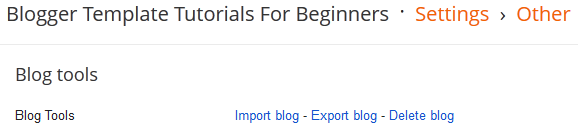
1. To backup blog post and comments:
Click Settings > Other > Export blog
Notes: The exported file is in .XML format, which is a very small file that can be saved in your hard drive. The exported blog post does not removed from your blog. I believe blogger rarely use the backup feature, including myself, due to having frequent updates of blog posts. But this is still a very useful feature, in case you accidentally delete your blog post.
2. To restore blog post and comments:
Click Settings > Other > Import blog
Notes: You need to fill up the word verification column before you can import the blog post. By default, 'automatically publish all imported posts' option is ticked to allow all imported blog post to be published immediately. You may choose to untick the 'automatically publish all imported posts' option if you want to update the blog post before publishing it. The imported file will not affect your blog template.
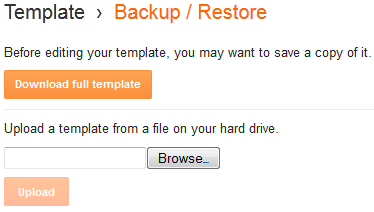
3. To backup/restore blog template:
Click Template > Backup/Restore > Download full template/Upload
Notes: Export blog option will only backup your blog post and comments. Hence, you still need to backup your blog template by download full template. On the other hand, you can restore your old template by browse and upload the .XML file. After rolled back to your old template, gadget might be arranged differently. You can click Layout to rearrange your gadget, and then click Save arrangement.
Start backup your entire blog today!
No comments:
Post a Comment